SEO Monster Documentation
All the information you need!Getting started
In order to install this child theme, you must first purchase a membership to Elegant Themes and download the Divi theme package. The Divi Theme is NOT included with this child theme.
This version of SeoMonster is fully compatible and was tested with Divi version 3.0.101
Please note:
Ensure you have the Divi Theme installed and activated prior to installing the SeoMonster Child Theme.
To avoid any issues during installation it is highly recommended that you use this child theme on a fresh installation of WordPress.
INSTALLING CHILD THEME
IMPORTING DEMO CONTENT
THEME CUSTOMIZATION
SUPPORT
CHANGELOG
Installing child theme
Step 1: Install Divi Theme (if not installed yet)
Once you’ve downloaded the Divi theme package, login to your WordPress website and go to Appearance > Themes. Find and upload the Divi parent theme. Next click on the Add New Theme
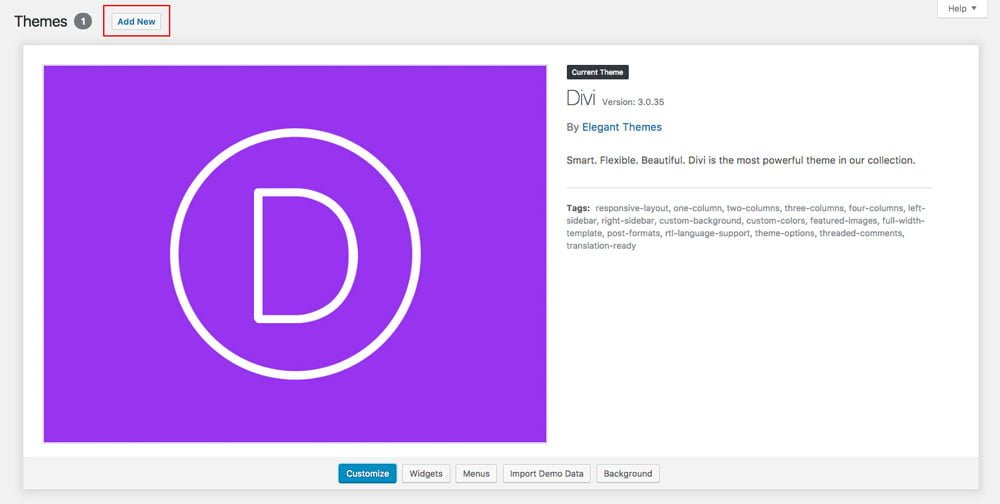
Step 2: Install and activate SeoMonster
Click on Upload Theme and then Choose file.
In the downloaded package find and select SEOMonster.zip file, then click on the Install Now button.
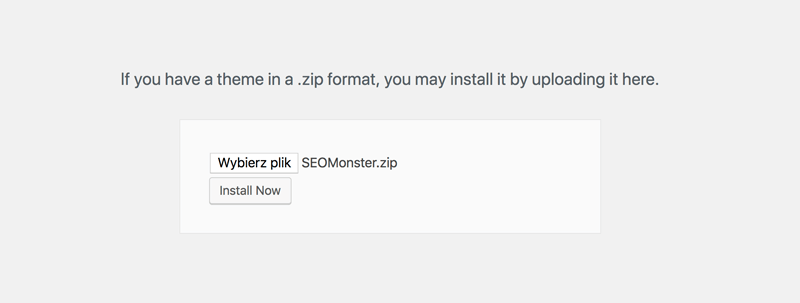
Completing the upload, you will need to activate the theme by clicking on the Activate button.
Step 3: Activate your product
To activate your product and get updates please go to Divi > SEOMonster Activation and enter your API Key and API Email.
To see your API Keys please log in to your account.
![]()
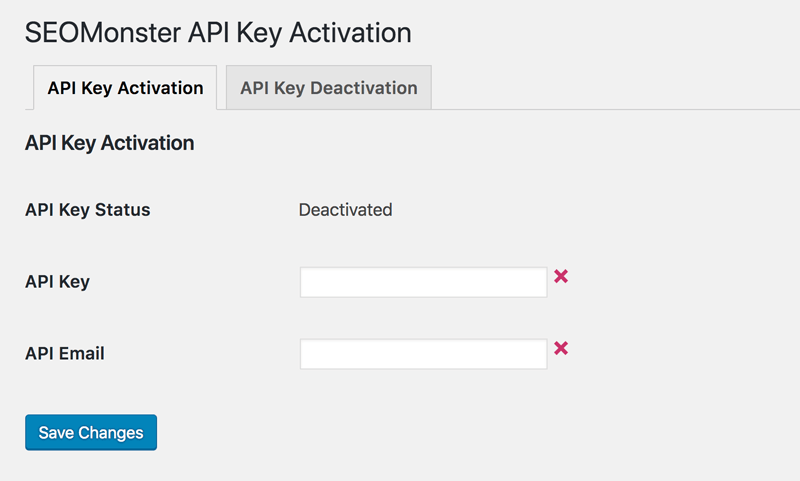
Step 4: Installing plugins
SEOMonster theme requires 2 plugins:
GS Logo Slider and One Click Demo Import.
We have made installation process very simple. After SEOMonster child theme is activated system will ask you to install all missed plugins. Click Begin installing plugins.

On the next screen select all plugins, choose Install from dropdown menu and click Apply.
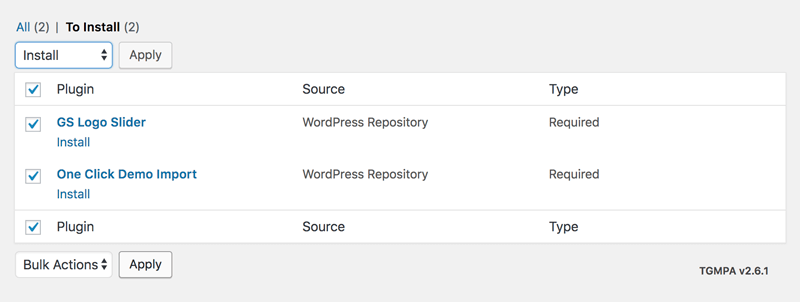
Step 5: Permalinks setup
Go to Settings > Permalinks, select “Post name” and click Save Changes.
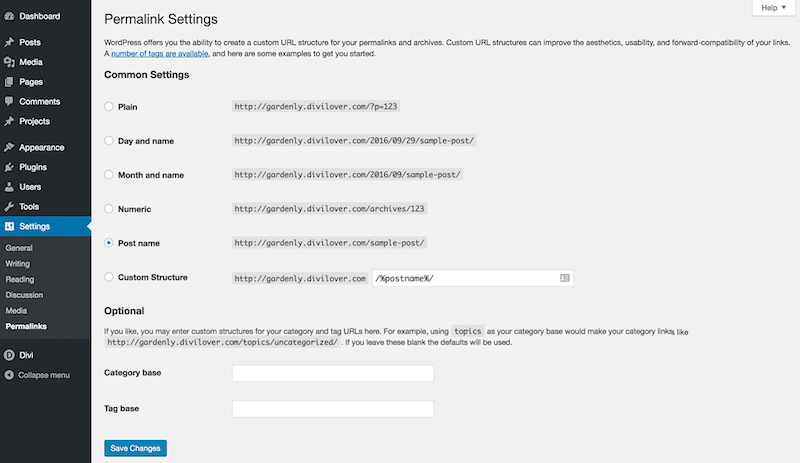

Importing demo content
Now you will need to install the library and all theme settings which allows you to have your site just like the demo version.
Go to Appearance > Import Data Demo, and click on the Import Demo Data button.
Note: This may take even several minutes, depending on internet connection speed. Please be patient.
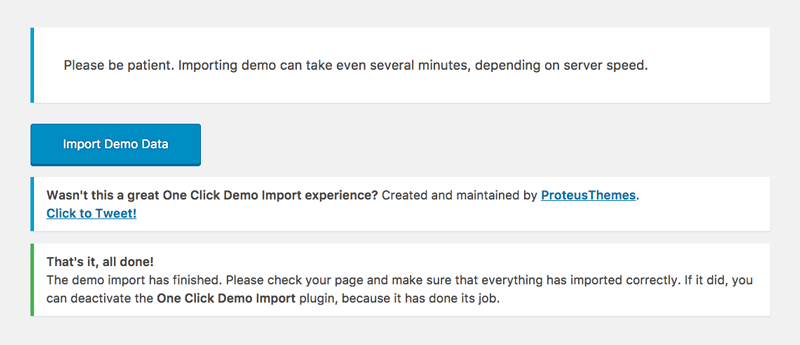

Theme Customization
CSS Edits
If you are going to add your own custom edits - please place all your CSS code inside Theme Customizer's Custom CSS tab or in Divi Theme Options, as all the changes made within child theme files will be lost with the automatic update. If you wish to edit or add any files in the child theme folder please do not use the automatic update feature.
Support
Elegant Themes
For additional assistance with using the Divi theme framework, Elegant Themes offers free technical support to all their members. Log in to your account at Elegant Themes website.
Divi Communities
You can also find support on Facebook or Google+ by posting your questions in the community group:
Divi Theme | Extra Theme | Help & Share
Google+ Divi Community
Divi Lover Support
For additional questions or support please log in to your Customer Account to submit a support ticket.
Change Log
2018 September 4th – Version 1.6
- email optin form fixed
- CSS code optimised
- images import issue fixed
- tested with WP 4.9.8 and Divi 3.13.1